Lets learn "How to free up hard drive space on your Windows 10 PC or Laptop"
In Windows 10, we can use the Store settings to get an overview on how space is being utilized on the main system drive and external hard drives. But more importantly, now you can see which folders are using the most space, which can help you to identify and make a decision on the files you can delete to free up some storage.
Here's how to find and delete temporary files:
- Use the Windows key + I keyboard shortcut to open the Settings app.
- Click on System.
- Click on Storage.
- Under Storage select the drive you want to analyze. (Note that the This PC drive is the main computer's hard drive where Windows 10 is installed.)
- On Storage usage, you can see that Windows 10 categorizes the content based on default folders (e.g., Documents, Pictures, Music, etc.), apps and games, and system files, and you can view the storage usage. Simply click on of the item's name to get more information.
- If you want to delete its content, click the view button to open the folder location, and delete the files you don't need.
- Go back to Storage usage and click on Temporary files. In this section, Windows 10 will list different kind of temporary files you may want to delete, including Temporary files, Downloads folder, Recycle bin, and more. Click on the button of the content you want to remove and follow the instructions to delete the files.
- Go back to Storage usage and now click Other. Windows 10 uses this section to list all the folder that couldn't be categorized. Identify which folders are using the most storage space and click on them to access the location.
- Select its content, right-click, and select Delete to remove the files and folders.








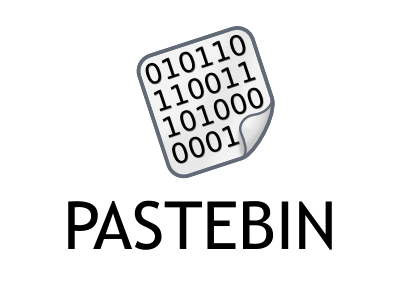
Comments
Post a Comment